Even though with all the developments done in technologies, our way for sending and receiving a top secret messages have grown to be a lot more advanced and complex, most of the techniques useful for encrypting the message information but still those methods are very old. Before the birth of world wide web, e-mail and mobile phones if you want to share a secret message, have to remember it or hide out it in some way via various methods. Here we gonna share a simple & easy trick to hide the Zip & Rar Archives in JPG format.
Hide Files Including ZIP & RAR Archives in Pictures
Steganography is a freeware program for windows which allows you to hide Zip, Rar archive files inside jpg images privately. It is easy to hide zip or rar files into a jpg image using this Steganography software. The picture used for Steganography may function just like a standard image.
Either you can see the image or you could take printout of it and no-one will find out that you have confidentially embedded a zip or rar file in the .Jpg image. One more thing which is unique about this application is the size doesn't matter you can hide a file size of 200MB or a 10KB Zip or Rar Files. hidden archives can be viewed very easily if the jpg image will be opened up by using this Steganography file archiver software.
Steganography Software To Hide Zip, Rar File Inside Jpg Image
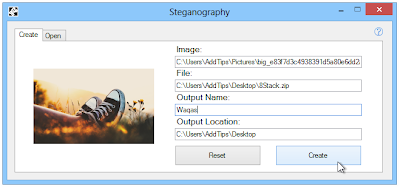
Just in case you have never used this app before, these software generally enable you to embed any type of data files or text message into another thing, that is typically an image. This software is pretty useful and safe for sending very sensitive details on online while making it appear as if you are simply uploading a picture. Seeing that now you are aware of what steganography does.
Also Read: How to Retrive Password From Dots or Stars
Also Read: How to Retrive Password From Dots or Stars
How To Hide ZIP & RAR Files in .jpg Image Format
- Download & Install Steganography software on your Windows PC.
- Click on the "Create" tab choose the .jpg image.
- Then in the "File" section browse the Zip or Rar File that you want to hide in the image.
- Give the "Output Name" and "Output Location".
- Then click "Create".
The "Open" tab is used to extract the Zip or Rar file from the .jpg image. Now you learned how to hide a Zip, Rar Files in JPG image format in Windows. If you're facing any problem just drop a comment below.
Free Download - Steganography for Windows

No comments:
Post a Comment